Just as my heart was sinking, my eyes opened and I realized I had been totally misreading the directions! You know when someone else can clearly see what you cannot? It was one of those aha! moments when I wanted to slap my forehead and laugh (or cry) out loud. As I was reading the many forums online about this same topic, I noticed there were a select few in my same tribe who just couldn't figure this out. And the folks on the other side trying to help just kept repeating themselves. Not helpful; very frustrating. So I wanted to share my step-by-steps so we can all have the beautiful email signatures we want. I heavily referenced this forum for assistance along the way.
I work for a smaller company, so we don't have a specific "IT" department, let alone one expert to call upon for my many needs and questions. Many businesses across the U.S. likely function this way, especially those who have started your own biz and have no other staff. So without further adieu, let's get you a pretty signature! (PS- I use Microsoft Office 365, so these steps may vary for other applications. I'll also review how to properly add this to your iPhone sig.)
First, take your company logo and social media logos and upload them onto a free hosting app like tinypic.
Next, go to Outlook--File--Options--Mail--Create or Modify Signatures for Messages.
Click in your signature the place you'd like your image, then click the image button on your toolbar.
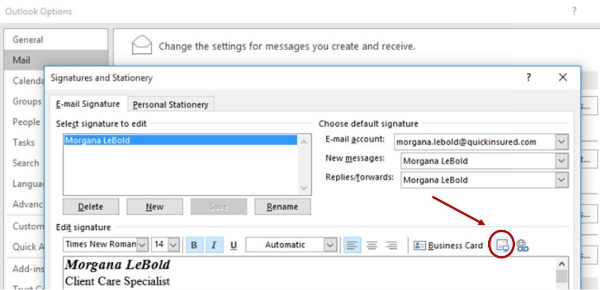
Go back to tinypic (or other hosting site) and choose your image. Highlight and copy the "Direct Link for Layouts" web address.
Back to Outlook: Paste your image's address into "File", and click the drop-down arrow, choosing "Link to File".
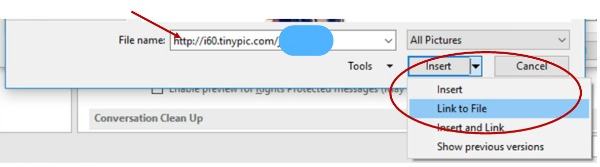
Boom! Your image should now show on your signature. Repeat this for as many logos/icons as you'd like!
When your clients open up your emails, you'd probably like for them to be able to click the image and go to your website. To accomplish this, head back into your Outlook signature editor, click the logo you'd like to link, then hit the Globe/Link icon:
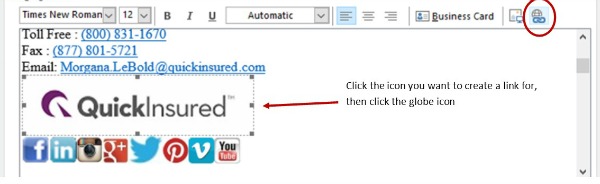
Type the web address for the link, and press OK. Done!
Now for customizing your iPhone sig...
Send yourself a test email from your desktop Outlook account. When you receive it on your iPhone, select the entire signature text and copy. Then go to Settings--Mail--Signatures--Select the email account you'd like to populate with this signature. Shake your phone to undo attributes, this should take care of the auto font changes Apple makes.
Compose a new email message on your phone. Don't send this message! Hit cancel and save to drafts.
Go to your Drafts folder, copy entire signature piece, and go back to your iPhone settings to paste into the Signature area for your account. Shake your phone to undo attributes, and you should be all set!
I hope this is helpful to those who may not have access to an IT guru. Be sure to test your new, fabulous signature before sending it out to all your clients!


No comments:
Post a Comment
Join me in The Positivity Revolution by sharing your success story, your favorite recipe, a beautiful picture...Drown out the dumb!