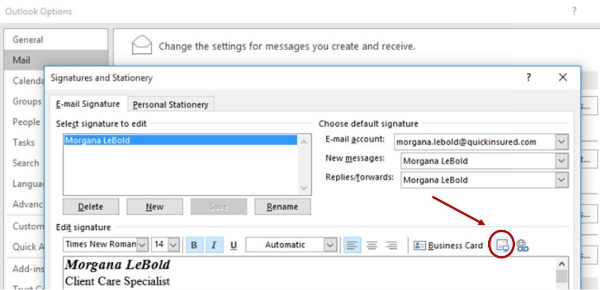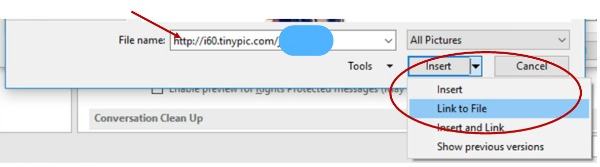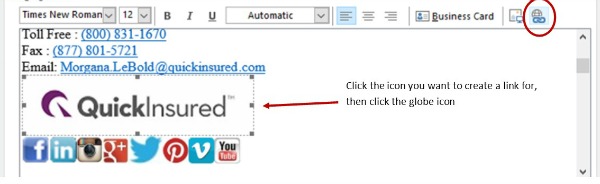Let me explain: I'm cooking for one. Yes, I could take the time to pack my freezer full of the leftovers, but if history has taught me anything, those meals will rot with freezer burn before they make it to my tummy. Secondly, I work a ton, and my life is unpredictable. This means that when I set that handy timer for eight or even ten hours, there is no guarantee that I'll be home in time to take it off the heat. I have ruined many a beautiful meal by letting the crockpot go a few hours over. Thirdly, I don't have the room. My tiny apartment can only hold so many items, and choosing to lose the crockpot was one of those necessary sacrifices for the love of living more simply.
What's my point? You can totally cheat and make pulled chicken without the slow cooker! I adore pulled meats, and back in the day, I used to love smoking bone-in chicken breasts on the weekends. Alas, this is one of the things I no longer have...But I've found a loophole, and I couldn't wait to share!
I found this recipe from Just a Taste for slow-cooker balsamic pulled pork, and substituted chicken breast (I had oh-so many in my freezer). The beautiful thing about ditching the slow cooker for this recipe is that chicken takes waaaay less time to cook, so I started about two hours before I wanted to eat. I made the marinade, poured it over about 2 pounds of boneless chicken breasts in a nice deep skillet, and covered at medium heat. Two differences from the recipe provided: I omitted the blackberry jam (I'm sure it would have been amaze-balls, but I got impatient looking for it at the grocery store), and I used about 2 cups of chicken broth, with the last 1/2 cup mixed with cornstarch to thicken up the sauce at the end. I also made this tangy slaw from the same website while the chicken boiled.

The first night, Kristine and I made sandwiches with the chicken and slaw atop. The next night at my sister's house, we decided to make little BBQ crostini's, which were more delicious than I thought possible.

Definitely a keeper recipe, especially now that we have a fabu new app recipe! Happy eating,